
Outside Scripts in EzyVet

(Blue) Select “External Dispense” on the upper right corner of the pop-up window (blue)
(Pink) In the box labeled “Prescriber” add the doctor’s name (pink)
(Yellow) Under “Drug” begin typing the medication name then select the relevant medication
Medications that are carried in-house can be easily selected
Medications that aren’t carried in-house:
There is a group of medications whose ID and name start with “(OS)”. These are commonly prescribed written scripts. These can be easily added in the same fashion as medications that are carried in house. If you would like to add a medication to this list, you can message HC
(Yellow) Change the “Qty” to the quantity you wish to prescribe
(Yellow) Modify your instructions as needed
(Orange) Select” Add + Dispense”

(Green) In the new pop-up window, select the receiving pharmacy in “Transfer to Pharmacy”.
If a client will be picking up a prescription, select “client to pick-up”
If the script is being emailed (food only), select “emailed to client”
(Yellow) The “Reason for Transfer” can be selected based on the dropdown options or it can be left blank
(Pink) Select “External Dispense + Create Document

(Yellow) Add the quantity and number of refills
(Pink/Purple X) THIS MUST BE DELETED
The word “Quantity” and the quantity listed below it must be deleted
If this text is left, the receiving pharmacy may treat the script as void
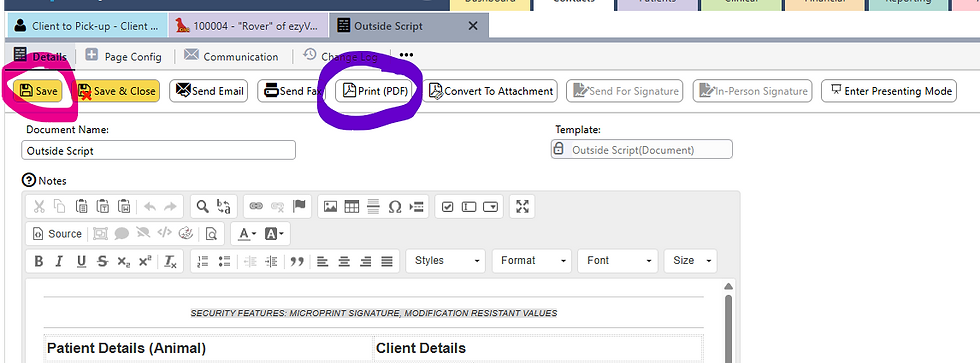
(Pink/Purple) Finally, select “Save” then “Print”
